
From the Inventory screen you can see all phone numbers and hardware that are present in the domain. You can also assign/manage phone numbers and add hardware.
Managing Phone Numbers
On the Phone Numbers tab the listing will show whether the number is available or being used for routing to a user, conference, call queue or voicemail box. In the “Phone Numbers” tab you will see all the numbers attached to the Domain. “Treatment” is their current assigned status, “Destination” is who/what it is assigned to and “Notes” is to indicate the purpose the number is being used for.
To make changes to a listed number, click on the listed phone number; this will bring up the menu. To assign a number to a User for example, click on the “Treatment” dropdown as pictured below and select User. From there you can enter the Username or Extension, set caller ID and set enable date.
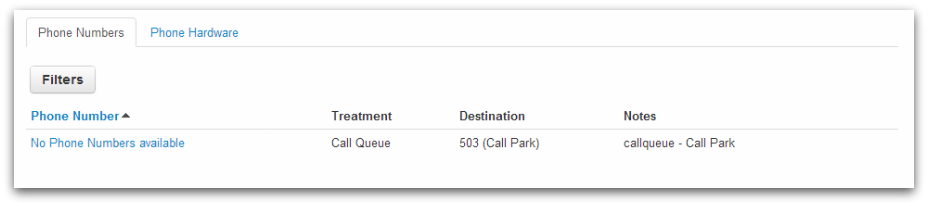
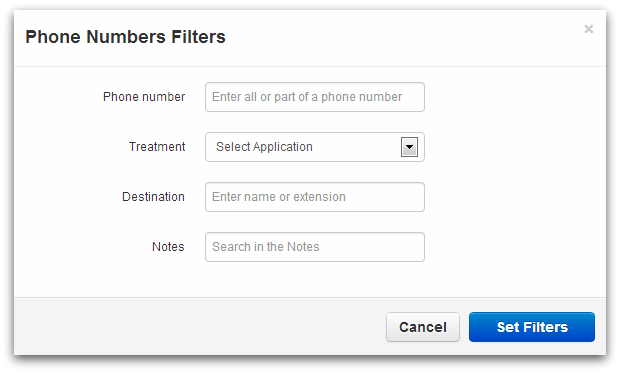
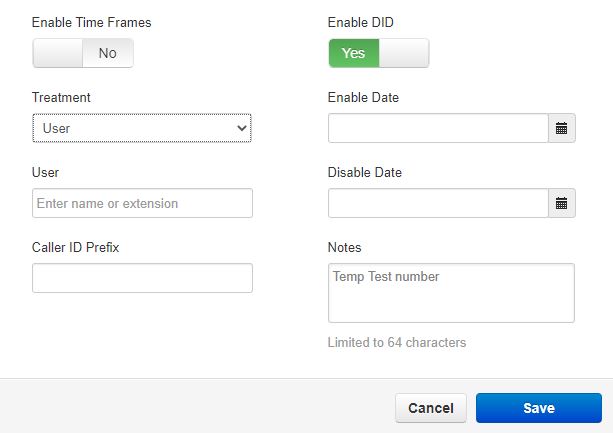
Adding/Managing Phone Hardware
On the Phone Hardware tab, you can add new devices and manage existing ones. To add a new device you will need the MAC address of the device and the model. Managing existing devices allows you to see all extensions that are assigned to it’s various lines. There is also a notes field that can be used to hold any pertinent, descriptive information.
To add a new device click on “Add Phone” and enter in the Phone Model, MAC Address and any notes you want associated with that Device, i.e. Operations Department.
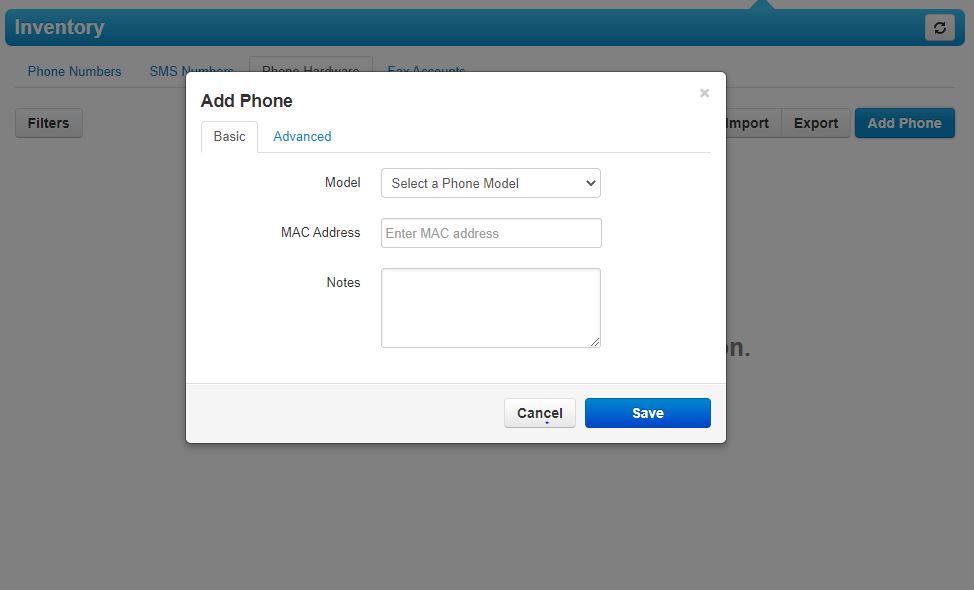
Once Device is added you will then click on “Filters” to be able assign the phone for use.
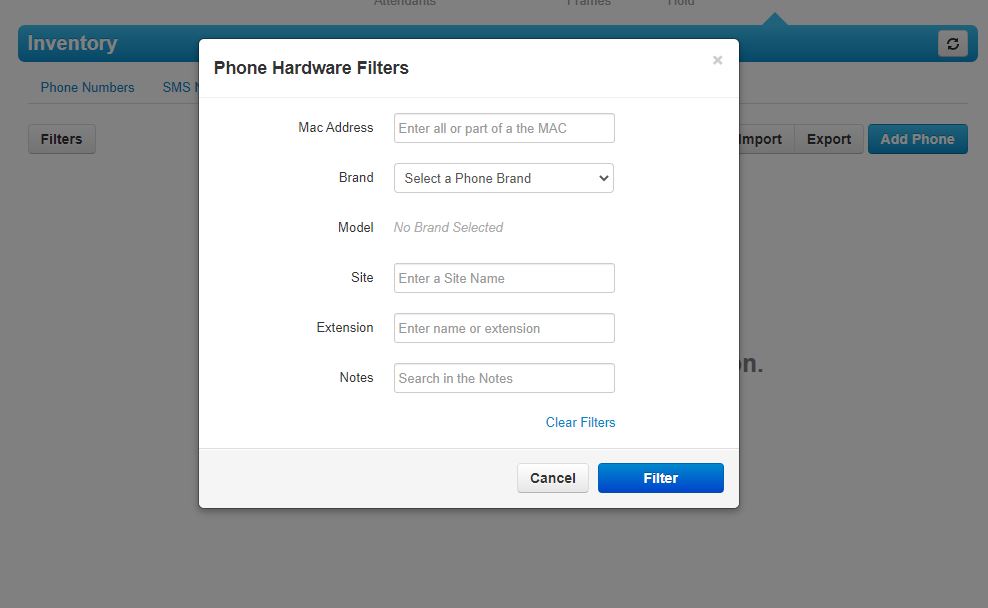
Once you have added the new device/assigned you are then able to Provision the phone then you can customize the phone display settings in SnapBuilder, How To article can be found here.
