Hot Desking allows multiple users to utilize a single device or allows users to sit at different physical seats and accept phone calls on the device in front of them.
Note
- Hot Desking cannot be used in combination with Call Center.
- Devices that are to be used for hotdesking should not be created to belong to a specific user (person).
- The Hot Desking Answering Rules only change the ‘Default’ Answering Rule, and you MUST leave ‘ring all users phones checked’. If another answering rule is created above the Default rule, calls the Hot Desking rules will not apply.
- Devices that are to be used for hotdesking should have feature sync disabled as this will cause routing problems. The overrides to disable feature sync are as follows
- for Yealink devices:bw.feature_key_sync=”0″
- for Polycom devices:voIpProt.SIP.serverFeatureControl.cf=”0″ voIpProt.SIP.serverFeatureControl.dnd=”0″ voIpProt.SIP.serverFeatureControl.localProcessing.dnd=”0″
- In order to receive calls at the shared workspace, the user must activate the device. In so doing, the device is then associated with them.
- Once the device is activated their calls are automatically routed to the device and call statistics will follow them as well.
Setup
You will need to set up User Accounts for each of your physical users, as well as User Accounts for the physical phone location. Remember the phone that will be used in Hotdesking should not belong to a specific person.
Example extensions
| User | Extension |
|---|---|
| John Doe | 100 |
| Jane Doe | 101 |
| Receptionist Phone | 200 |
In the scenario above 100, and 101 should NOT have Phone Extensions (only User Extensions); 200 Should have a User and Phone Extension. Users 100 and 101 will be logging in and out of Extension 200.
There are two steps for Hotdesking on the platform, Logging In sets up the SIM RING and assumes ownership of the device, it will also log out the previous owner. Logging out relinquishes ownership of the device to the original owner.
Logging in
To log in to a physical extension, John Doe needs to activate Hotdesking.
- From phone extension 200, John Doe will dial *21.
- He will be asked to Enter his Account Number (100)
- He will be asked to Enter Password (voicemail pin) followed by Pound.
- The current device owner will be announced, and he will be prompted by pressing 2 to take ownership of the device.
- If he presses 2 and assumes ownership of Device 200, there will be a confirmation, stating the new device owner.
Logging out
Logging out associates the device to the Extension
- From Extension 200, John Doe will dial *22 to relinquish ownership of Extension 200.
- He will be asked for his Voicemail Password followed by the Pound Key.
What if a user forgot to log out of the phone before the next person logs in?
Calls to the user will SIM Ring to that extension until ownership is removed. Ownership can also be removed by having another user login to that extension.
The user will also be moved if they log into another extension.
How to Route to a Hot Desking User
You will simply route to the Hotdesking User (not user device) that will be hotdesking. Unanswered calls will go to their voicemail if they aren’t active on a phone.
My Phone Extension got deleted when hotdesking
However, It actually didn’t get deleted by the system. A User can only own one device at a time. When 100 logged into device 200, the system dropped ownership for its own device (100). If 100 logs back into to their extension 100 phone, extension 100 will reappear in the portal.
How does the Sim ring answering rule work?
You are required to leave ‘Ring all user’s phones’ checked. Removing this option will prevent Hotdesking from working properly. When the user hotdesks into a physical device, the device is associated with their User Profile and is automatically added as a Sim Ring.
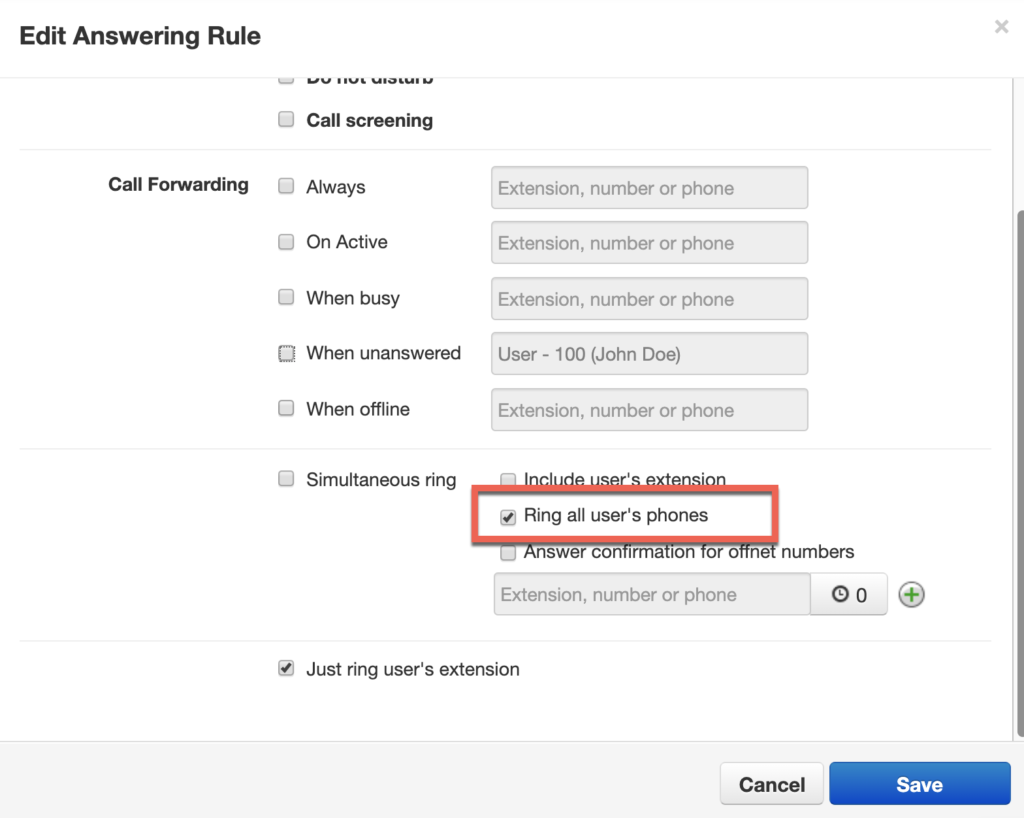
How does billing for Hotdesking work?
Because you are billed by devices associated with a user, if there are no other devices (as recommended) on User’s that will be hotdesking there will be no additional Seat Charges.
