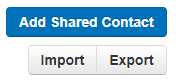You can populate individual contacts into your directory by logging into the Manager Portal and entering records manually or adding via an import task.
Items Needed
- Access to Manager Portal via Client Portal or Direct Link: https://manage.voicelogix.com
- Contact records that you would like to enter
- CSV template if adding via an import task
Manually Add Contact
- Login to Manager Portal
- Select Contacts

- Next click on Add Contact
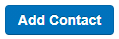
- Enter the following information in the contact pop-up card:
- First Name
- Last Name
- Work Number: Enter 10 digit phone number (no characters)
- You may enter additional information, where required. (see contact table reference below)
- Hit Save
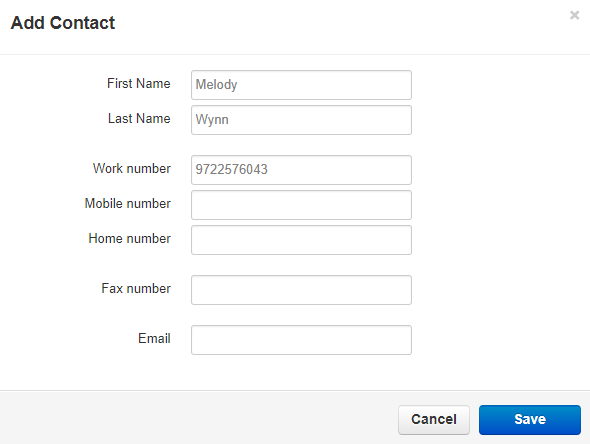
Import Contact List
In order to import contacts, you must first download the CSV template so that you have the correct column headers.
The best method to import contacts is by using a comma separated value (CSV) file with the correct column header information. You can download a template to work from by first exporting your current contact list. Purge any records from the list before entering new records, saving, and importing.
- Download CSV template by using the Export button
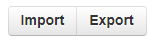
- Observe the column headers when adding information to the file. Leave fields blank that you do not wish to populate. Example below:
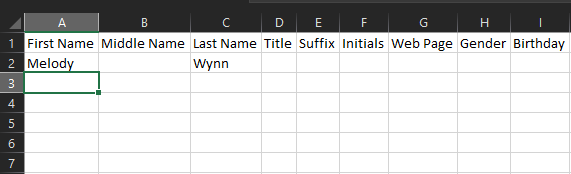
- After all data has been completely entered using the Import button to add the new entries into the system.
Shared Contacts
You must have the role of Office Manager in order to publish shared contacts.
- Select Users from the main system navigation (If required, exit user mode and return to the main system navigation by clicking on Manage Organization at the top of the screen.)

- Next select Shared Contacts (near top) where you will be taken to the shared contact screen.
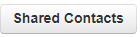
- Use the Add Shared Contact button (top-right corner) to manually enter records or the Import | Export function for bulk edits.