Answering rules is used for deciding how a users calls are routed, adding them to ring groups, and forwarding their calls. This guide will walk you through the basics.
1. To make changes to the Answering rules, from the portal homepage go to Users > Select Desired Username > Answering Rules.
You are able to view what rules currently exist for this user already and add new ones. To add a new rule simply click on Add Rule
The Add an Answering Rule page appears. From this page, you can create rules to screen callers, forward calls, and ring multiple numbers simultaneously.
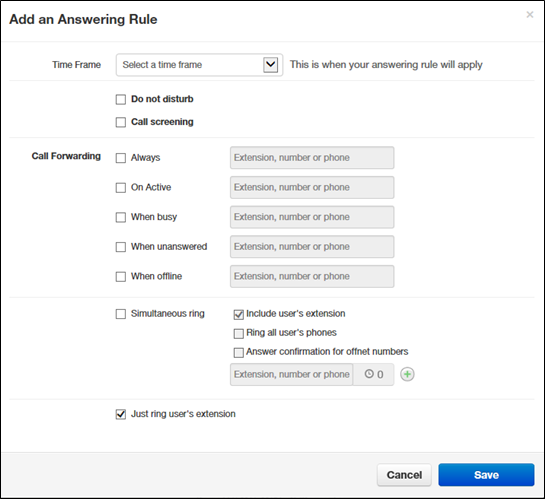
2. Complete the fields in the Add an Answering Rule page.
- Do Not Disturb – No phone rings, goes straight to voicemail if available.
- Call Screening – Prompts caller to say their name, lets you screen the call before accepting.
- Call Forwarding
- Always – Immediately forwards to the number specified. See “Call Forward Drop-down Options” below.
- On Active – Forward calls to the number specified when you have one or more calls active. See “Call Forward Drop-down Options” below.
- When Busy – Forwards calls to the number specified when your extension has used all available call paths. See “Call Forward Drop-down Options” below.
- When Unanswered – Forwards calls to the number specified if the call is not answered after the specified ring timeout. See “Call Forward Drop-down Options” below.
- When Offline – Automatically forwards if your desk phone loses communication (such as during a power outage). See “Call Forward Drop-down Options” below.
- Simultaneous Ring – Rings many phones at once. Check box options allow you to:
- Include the user’s extension
- Ring all your user’s phones.
- Use the option: “Answer confirmation for offnet numbers” to ensure that a person – not a voicemail – answers simrings to a cell/landline by prompting the answering party to press 1 to accept the call. An icon to the right of this option allow you specify a ring delay.
3. Click Save.
Call Forwarding
When entering an extension as a call forward option, a drop-down list allows you to forward the call to specific resources associated with that extension. Table 2‑4 describes the options. Some options may not appear, depending on the features associated with the extension.
- Handset – Bypasses the user answering rules and forwards to the handset associated with the specified user.
- User – Forwards to the user at that extension and follows the user’s answering rules.
- Voicemail – Forwards to voicemail at the specified extension.
- Queue – Forwards to the queue associated with that user.
- Auto Attendant – Forwards to the auto attendant associated with that user.
- Conference – Forwards to a Conference bridge
Ring Timeout
At the top of the page is the ring timeout selection. This option specifies the number of seconds that your phones will ring or forwarding rule before going to voicemail (when available).
