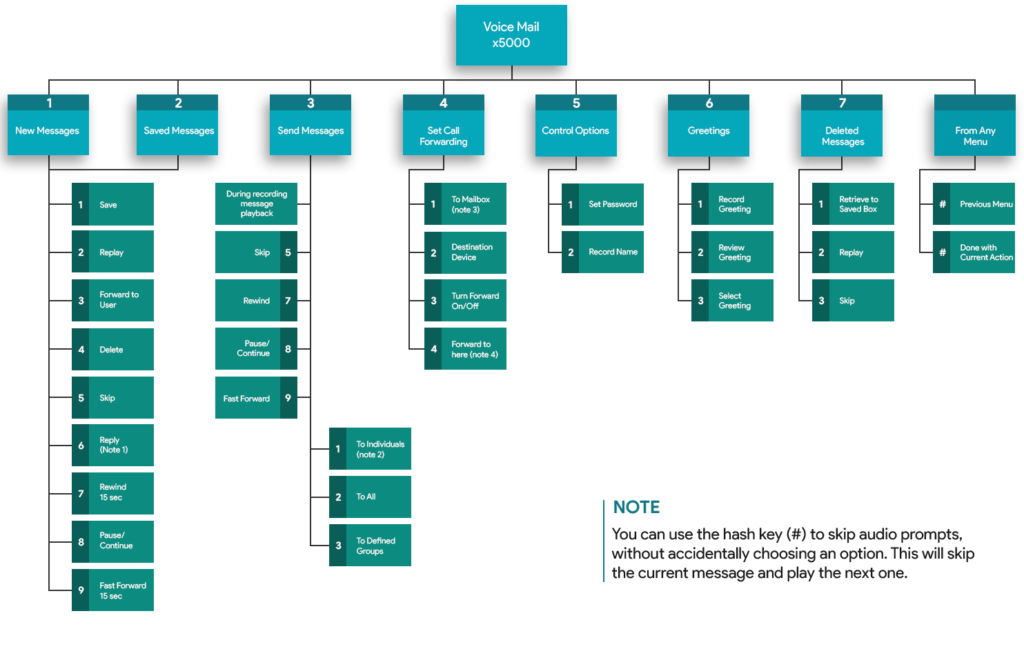Concept
The DISA (Direct Inward System Access) application requires a user to enter an extension number and password/PIN before placing a call. It is useful to allow someone from outside the telephone switch (PBX) to obtain an internal system dial tone and to place calls from it as if they were placing a call from within the switch. This feature is useful for employees working outside the office as it allows them to conduct business without revealing their home or cell phone numbers. It is also useful to block international calling for all users without a password/PIN.
Process
The DISA app will ask a caller for their extension number (Account) and numeric passcode (Voicemail PIN). If the passcode is correct, the user is then asked to enter a mailbox number. From here the caller may dial any internal or external number. Numbers will be routed based on the User’s Dial Permission. For example, if the User’s profile allows only US calls, then the caller will only be able to make US calls.
Outbound calls from the DISA app will contain the Caller ID Number and the Caller ID Name of the User whose credentials were entered.
Create a DISA User
The DISA feature requires you to create a unique user specifically for this application. When creating the User do NOT check the “Enable Voicemail” and “Create Phone Extension” options.
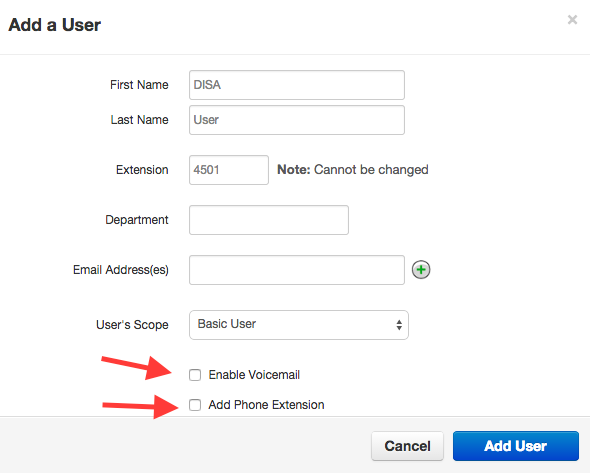
Create Answering Rule for the DISA User
In the Answering Rules for the user that has been created for DISA User, create an Answering Rule that will forward all calls to the number 0101010. This is a special system-wide reserved number that will connect calls to the DISA application
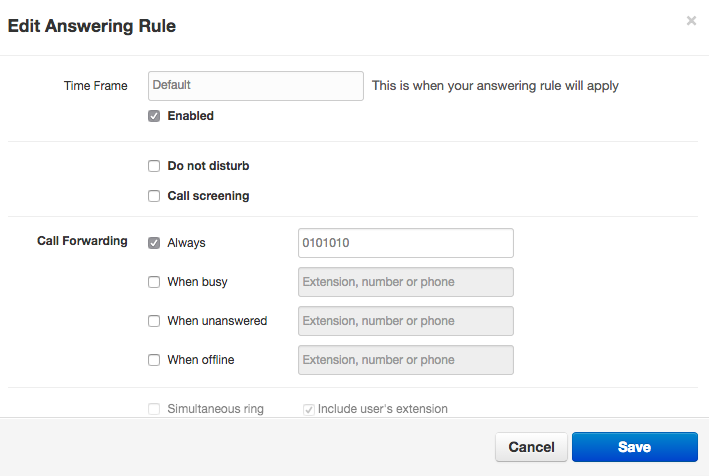
Create an Auto Attendant
To use DISA, you must route calls to the DISA User with an auto-attendant. Using the dial pad actions route the call to a predefined User that has been created specifically for this purpose. The example below shows that Option 5 from the Auto Attendant will be routed to User 4501.
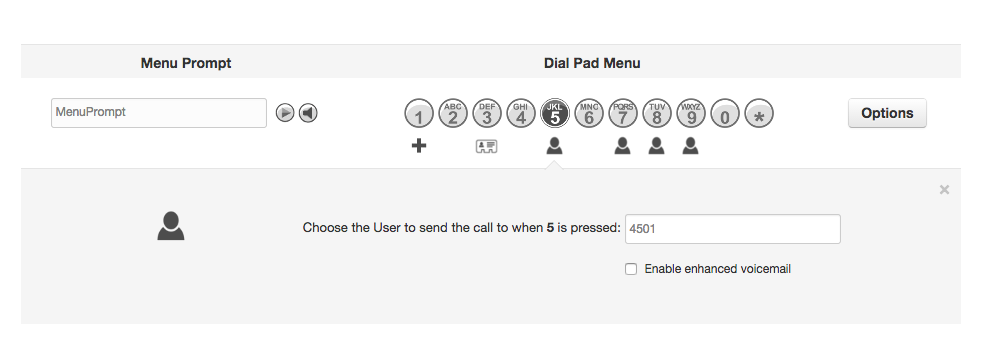
Usage
To use this feature:
- Call into the auto-attendant from any off-net telephone and choose the Auto Attendant option that will connect you to the DISA User.
- The system will ask you to “Please enter your account number.” Enter the extension number of any User within the same domain as the Auto Attendant.
- The system will ask you to “Please enter your password followed by the pound key.” Enter the voicemail PIN for the User previously selected.
- The system will ask you to “Please enter the destination mailbox.” Dial the destination number of the party that you wish to reach. The system will dial the desired number as if it were being called from the User’s extension. That means that outbound calls from the DISA app will contain the Caller ID Number and the Caller ID Name of the User whose credentials were entered.
Options
It is also possible to implement the DISA feature by routing a DID directly to the DISA User. This method would allow calls to bypass the initial step navigating through the Auto Attendant.
You may also access voicemail through DISA which gives you the following menu options. (Click image to enlarge)