- Connect the WF40 wireless dongle to the USB slot behind the SIP-T46U
- This will automatically prompt with the message “No available wireless network, go to Wi-Fi setting now?” press the button under “OK”
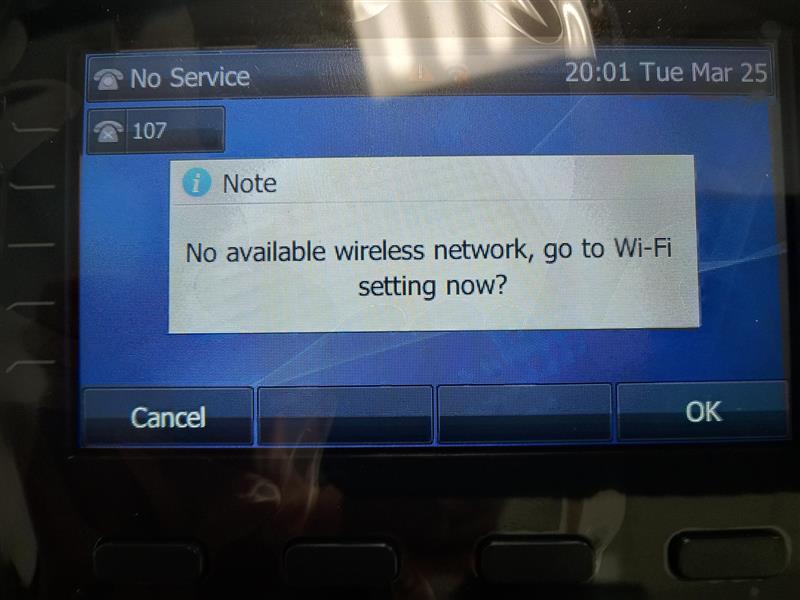
- Select Easy Connection and press the button under “Connect”

- Select your network from the list and press the button under “connect”
- You will then be prompted to enter your password. The button with “abc” listed on it can be changed to be uppercase and numbers as well. If you aren’t able to enter a character, switch that button to a different input.

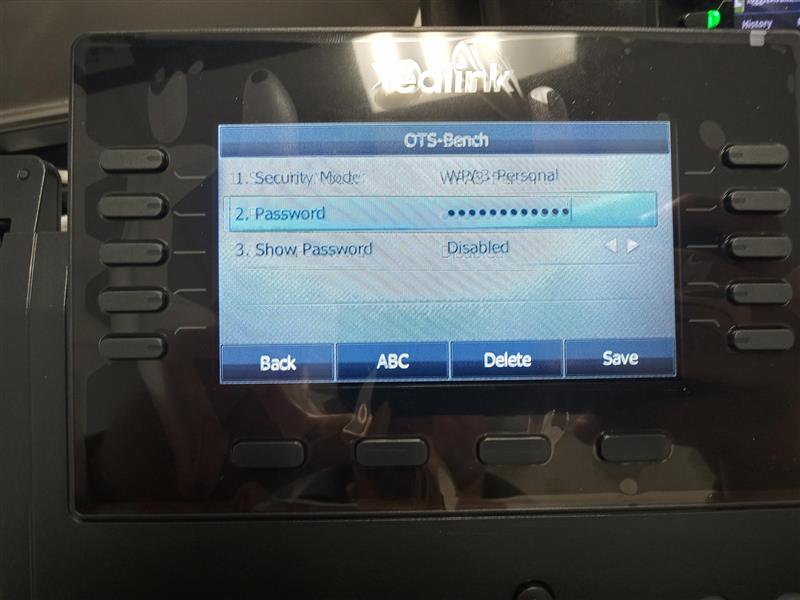
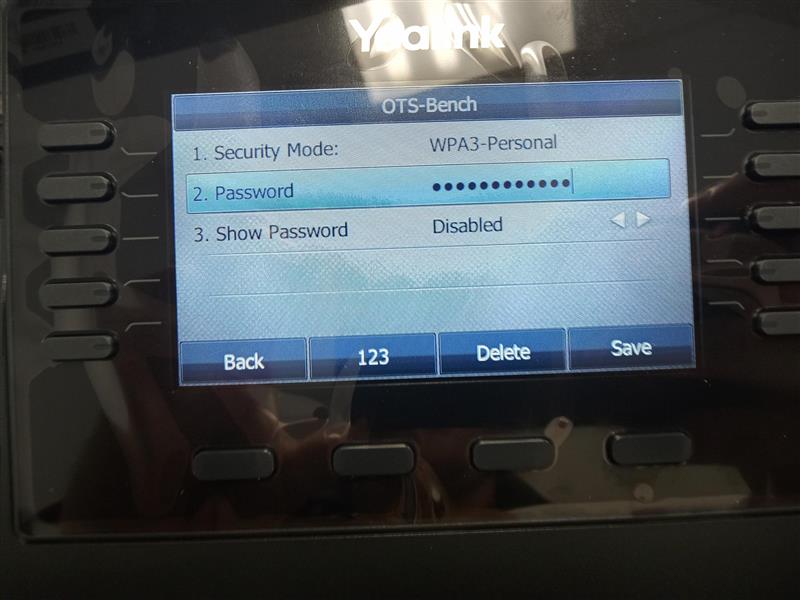
- When finished entering the password press the button under “Save”
- You should connect to your network and a WiFi symbol will appear at the top of the phones screen.
Connect Yealink SIP-T46U Phone to WiFi
Updated on March 26, 2025
Need Support?Contact Support
