This article is Applicable to the following Yealink devices.
| Model Number | Device Type |
| W52P/H | Base Station + Handset |
| W56P/H | Base Station + Handset |
| W60B | Base Station |
| W77P | Base Station + Handset |
| W74P/H | Base Station + Handset |
| W78P/H | Base Station + Handset |
| W79P | Base Station + Handset |
| W76P | Base Station + Handset |
| W71P/H | Base Station + Handset |
| W73P/H | Handset |
| W57R | Handset |
| W59R | Handset |
Follow the steps below to factory reset your Yealink base station and Handsets to the factory default settings. This must be done before provisioning your Yealink with Your VoiceLogix Service in case the device has residual settings from a previous provider.
Reset Yealink Base Station to Factory Defaults:
- Unplug the Power or POE to turn off the device.
- Hold down the “Connect” button located on the base of the device.
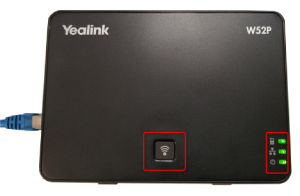
- Power on the device while keeping the “Connect” button pressed.
- Wait until all the 3 LED lights are statically ON.
- After restart, your Base Station will be successfully reset.
Reset Yealink Handset to Factory Defaults:
Step 1: Deregister the handset
- Press the “OK” key.
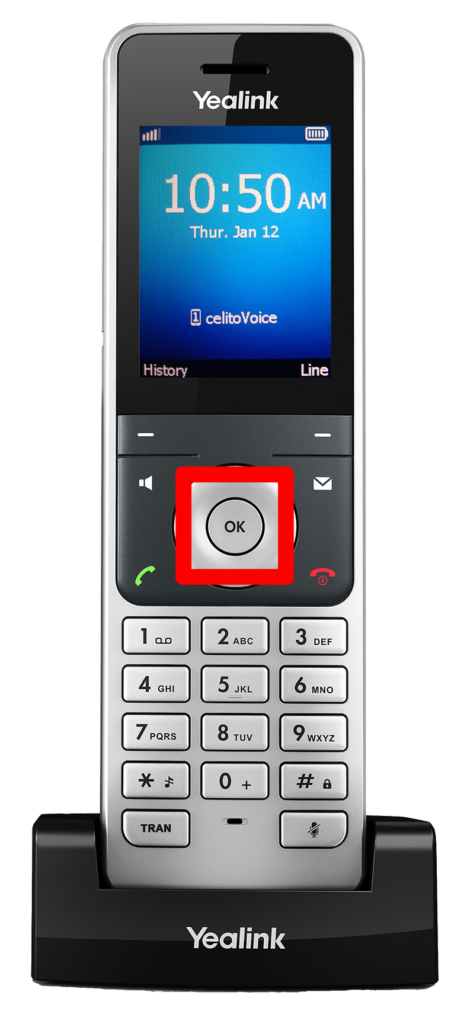
- Navigate to “Settings” → “Registration” → “De-reg. Handset” Enter PIN “0000” to confirm your deregistration.
- After specifying your handset, press “Select” → When the message “De-register” appears press “Yes” in order to delete registration from DECT station.
Step 2: Reset settings
- Press the “OK” key
- Navigate to “Settings” → “System Settings” → “Handset Rest” → “OK”. When the message “Reset handset to default” appears press “Enter” and insert the PIN “0000”. Press “Yes” to confirm.
Step 3: Register Handset
Easy Registration
1. When the handset LCD screen prompts “Press base paging 2s then press Reg.”, long press the wireless button on the base station until the registration LED flashes.

2. Press the Reg soft key on the handset to register the handset to the base station.
Normal Registration
1. When the handset LCD screen prompts “Press base paging 2s then press Reg.”, long press the Wireless button on the base station until the registration LED flashes.

2. Press the OK soft key on the handset.
3. Select Register Handset.
4. Select the desired base and then press the OK soft key. The handset begins searching the base.
5. Press the OK soft key after searching a base successfully.
6. Enter the base PIN (default: 0000), and then press the Done soft key to complete registration.
NOTE: You can also press the OK key to enter the main menu, and then select Settings > Registration > Register Handset and repeat steps 2-4 to register multiple base stations.
After the success of registration, the handset LCD screen prompts “Handset Subscribed” and “Base NO. (The last 4 characters of connected Base’s MAC address)”. If the handset LCD screen prompts “Searching for Base”, please check if your base station is powered on.
